Description
FREE NEON ISLAND DLC for FPV Drone racing and freestyle simulator
Crashing is inevitable in FPV. Crashes are expensive. But here’s the secret: the more you learn, the less you crash.
ORQA FPV.JR BLUETOOTH
Enable your radio controller based on JR Standard module bay with Bluetooth connectivity for seamless wireless connectivity to your favourite simulators on desktop and mobile devices.
Orqa FPV.JR Bluetooth is compatible with all radio controllers with JR module bay and desktop (Mac,PC, Linux) and mobile platforms (iOS, Android, Huawei). Orqa FPV.JR Bluetooth module supports all major FPV simulators. For the best experience download and install Orqa FPV.Skydive simulator from Steam.
To download Orqa FPV.Skydive Mobile* use links bellow:
*Orqa FPV.Skydive Mobile is in Open Beta version.
Requirements:
- Orqa FPV.BT Module
- OpenTX based radio with GHST protocol support
- JR Standard Module bay on Radio Controller
- PC, Linux, Mac or iOS, Android or Huawei with a Bluetooth Module
Installation Steps:
- Update your controller with the latest version of Open TX via this link;
- After updating your OpenTX, set External RF mode to GHST and turn off the controller;
- Plug in FPV.BT in JR bay and turn on the controller again;
- Go to your desktop or mobile device and search for "Orqa FPV.JR Bluetooth" bluetooth device;
- After pairing/connecting your desktop or mobile device with FPV.BT, it should appear as a joystick or controller device;
- If you wish to connect FPV.Bt with a new device, push the "reset" button on FPV.Bt and wait for a green light.
Technical specifications:
- JR Standard Module
- JR Standard Pinout
- Bluetooth 5.0
- Reset button
- RGB Status LED
- Low Latency